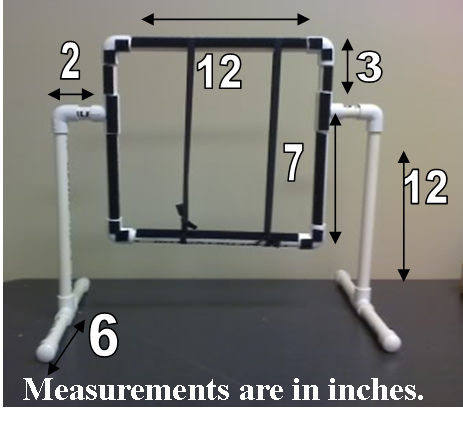Alternative Computer Access
This module will guide you through alternative types of computer access and different ways to control the computer. Please take note of which version of operating system (OS X El Capitan or Windows 10 for example) the resource is for as software and hardware for computers is always rapidly changing! If you see a product you are interested in, please check our lending library for loan availability.
Macs (uses OS X)
To check what operating system you are running on click the Apple logo in the very top left-hand corner then select “about this Mac”. At the top of the pop-up window, it should say OS X followed by a name. For example OS X Moutain Lion or OS X El Capitan. If you have a different operating system than the one listed with the instructions below some direction may have changed. Please contact Apple Support or your nearest Apple store with any questions regarding your operating system.
- Mouse Control
- Handsfree Control
- Smart Nav for Mac
- You can buy the software independently or purchase a bundle with the Camara and the software. Check to make sure you are buying the software for MACs. Please call RJ Cooper for any questions!
- Tracker Pro
- Works for both Windows and Mac
- Check our lending library for loan availability
- Dictation
- Enhanced Dictation for Macs
- not 100% independent (may need to use the mouse sometimes)
- Enhanced Dictation for Macs
- Smart Nav for Mac
- Adapted Mice
- Dwell Clicks
- Dwell Clicks for Macs
- Allows mouse to “dwell” over icons, link, or buttons and “clicks” after held on link for an amount of time.
- Dwell Clicks for Macs
- Handsfree Control
- Keyboard
- How to Access the On-Screen Keyboard in Mac
- For OS X El Capitan (2015)
- “Typing” with Dictation
- One Handed Typing
- How to Access the On-Screen Keyboard in Mac
- Switch Access
- Computer Switch Interfaces
- Computer Switch Access Mouse
- Sounds/ Microphones
- Built-In Dication/ Voice Control
- Enhanced Dictation for Macs
- not 100% independent (may need to use the mouse sometimes)
- How to use Text- Speech with Apple
- Enhanced Dictation for Macs
- External Microphones
- Headphone Microphone
- External Microphone
- Table Microphone
- Clip-on Microphone
- Built-In Dication/ Voice Control
- Text- Speech
- Speak Conputer
- Free Text to Speech Technology for Windows
- Google Read and Write
- Works only within Google Chrome
- Voice Over on Mac
- Reads what is on your screen
- Text 2 Speech on the Mac
- Speak Conputer
PC (uses Windows)
To check what operating system you are running on click on the “start” menu and click on settings. From the settings menu click on “about”. Where it lists the edition is what operating system you are running. For example Windows 8 or Windows 10. If you have a different operating system than the one listed with the instructions below some direction may have changed. Please contact Microsoft Support with any questions regarding your operating system.
- Mouse Control
- Handsfree Control
- Smart Nav for Mac
- You can buy the software independently or purchase a bundle with the Camara and the software. Check to make sure you are buying the software for WINDOWs. Please call RJ Cooper for any questions!
- Tracker Pro
- Works for both Windows and Macs
- Check our lending library for loan availability
- Dictation Control
- Dictation Control for Windows
- not 100% independent (may need to use the mouse sometimes)
- Dictation Control for Windows
- VT2 Eyegaze Mini
- Check our lending library for loan availability
- Smart Nav for Mac
- Adapted Mice
- Dwell Clicks
- Handsfree Control
- Keyboard
- How to Access the On-Screen Keyboard
- For Windows 10
- On Screen Keyboard in Microsoft
- “Typing” using dictation
- Speech to Text for Windows
- not 100% independent (may need to use the mouse sometimes)
- Speech to Text for Windows
- One Handed Typing
- How to Access the On-Screen Keyboard
- Switch Access
- Computer Switch Interfaces
- Computer Switch Access Mouse
- Please check out our Switch Access module for more information
- Sounds/ Microphones
- Built-In Dication/ Voice Control
- Dictation Control for Windows
- not 100% independent (may need to use the mouse sometimes)
- Dictation Control for Windows
- External Microphones
- Headphone Microphone
- Table Microphone
- Clip-on Microphone
- Built-In Dication/ Voice Control
- Text- Speech
- Speak Conputer
- Free Text to Speech Technology for Windows
- Google Read and Write
- Works only within Google Chrome
- Speak Conputer


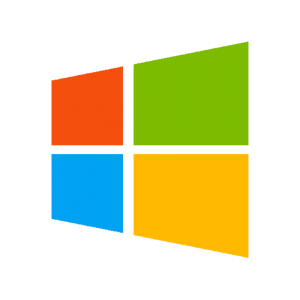

 Creating Picture Symbols in PowerPoint
Creating Picture Symbols in PowerPoint