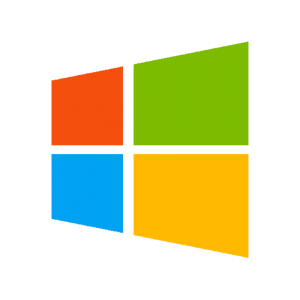Gifting Guide Day 23: Accessibility in Video Games
For many years the answer to accessibility in the video game world revolved around providing controller access for players with varying abilities. This often meant several days 3D printing, soldering, fiddling with interfaces, and general frustration. The industry turned upside down with Microsoft’s introduction of the Adaptive Controller. Gamers could finally interact with just about any game in a plug-and-play manner. If you had buttons and/or a joystick positioned in a comfortable position, the Adaptive controller could accept the input and allow you to be transported into the endless worlds of gaming…
…As long as you could actually play the game. While many individuals could now manipulate controls, game developers were still treating accessibility features on the software side as an afterthought. Hopefully gamers wouldn’t need subtitles in large, easy to read font to catch important lore information. In a similar vein, why would they need to adjust the UI settings? It’s not like you would ever be playing on something other than a large TV or monitor or at a distance farther than a few feet away. Gamers are also known for their love of mountain dew resulting in quick reaction times and the ability to play for hours at a time. No need for aim assist or reasonably spaced save points. Thankfully this mindset is quickly becoming a thing of the past.
In the past year alone, we have gotten games with the ability to not only have subtitles but fully customize their font, color, background opacity, and more. Similar features exist to customize menu buttons. Need help visualizing who the bad guys are? One developer introduced a filter that would highlight them with a high-contrast color of your choice, the same for the good guys and scenery. Remember when you had to choose between easy, normal, and hard? Some developers now let you customize specific elements down to how fast animations play, characters move, damage is dealt, and a variety of other options. Motion control required for solving puzzles or performing tricky actions? Many games now allow you to turn the feature off or make it button controlled. Speaking of which, custom button/keyboard mapping has entered a new galaxy. Gone are the days of having to twist your fingers or use your third hand to be able to pull off various moves. Want to have one input act as a sequence of presses, there’s a game that will allow it. Don’t want to fiddle between holding, tapping, and pressing a button which would result in different results, you can probably reconfigure it.
While not all games and developers can accommodate all the mentioned features, or the hundreds not covered in this post, it is quickly becoming the case where accessibility is the standard. Game designers are producing games built around accessibility features rather than tacking them on at the end. The video game world is embracing that gamers come in all forms and living up to Microsoft’s mantra, Gaming for Everyone. Post inspired by Game Maker’s Toolkit, please watch their video on the subject.
Find out more: https://news.xbox.com/en-us/wp-content/uploads/sites/2/Xbox-Adaptive-Controller-201.png